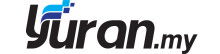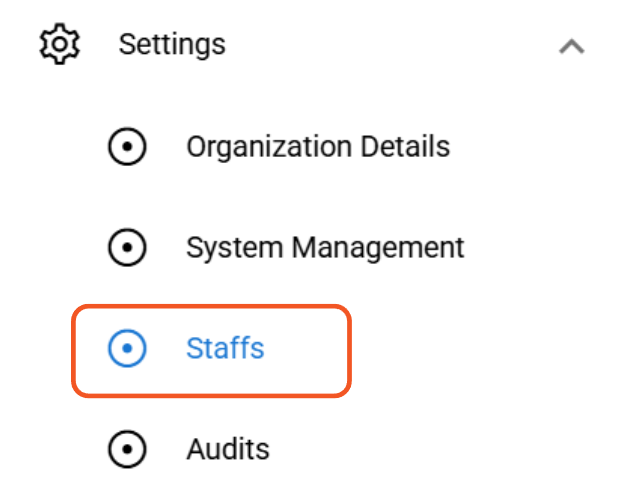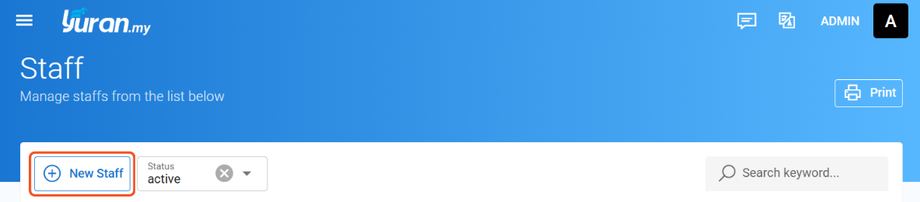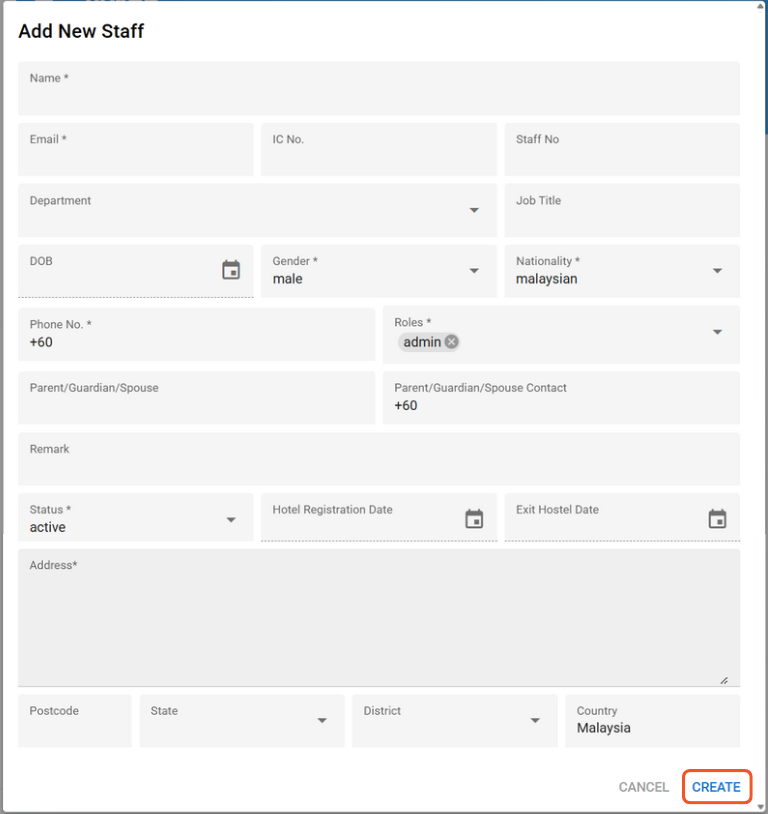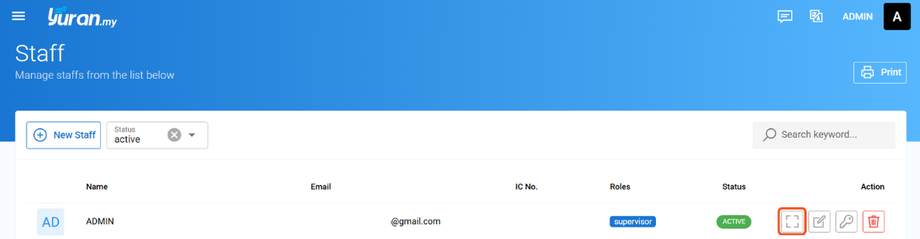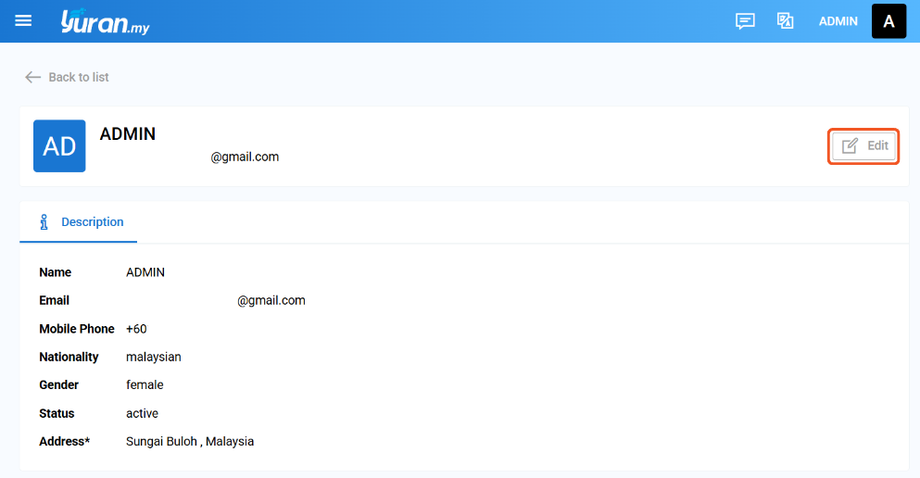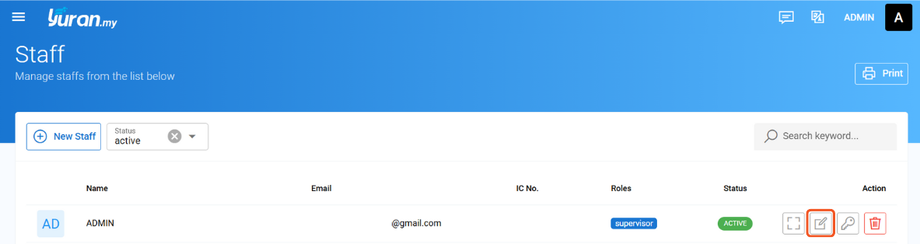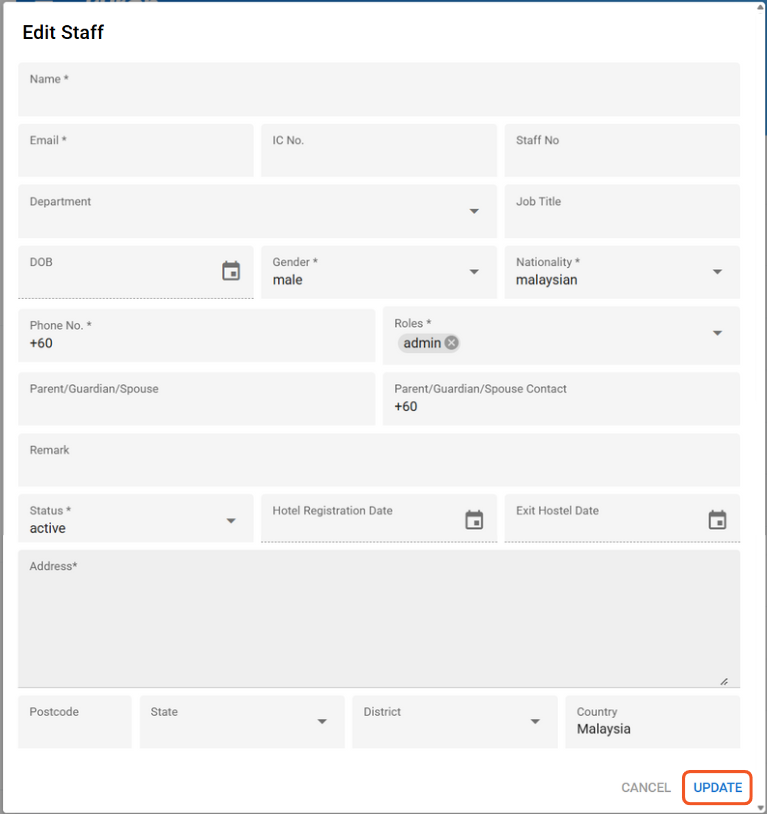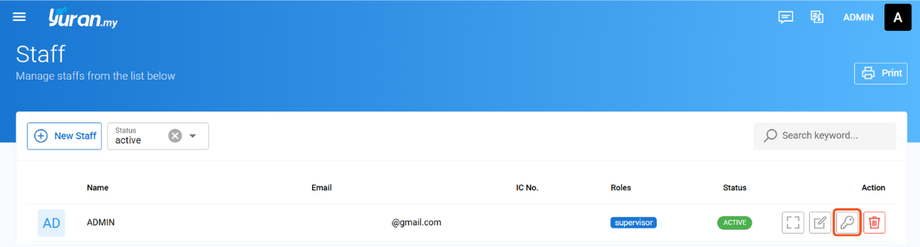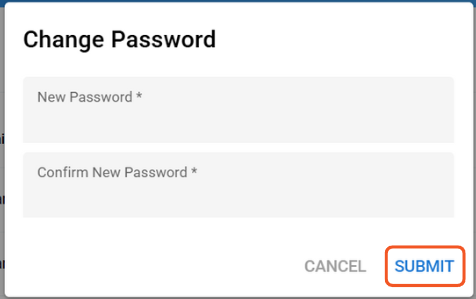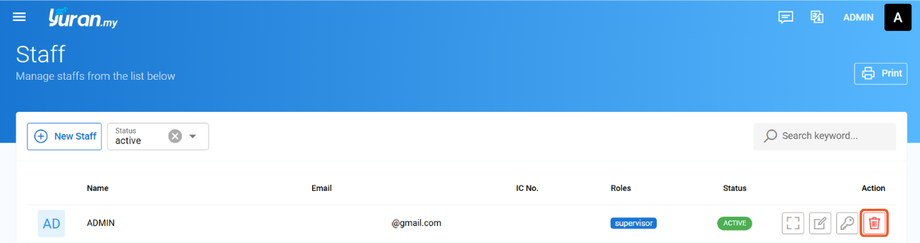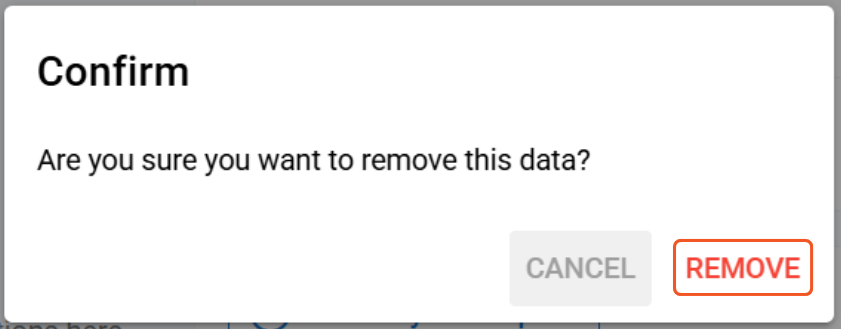10.0 Staff Management
10.1 How to Register New Staff
Step 1: Go to Settings -> Staffs at the left panel.
Step 2: Click "New Staff" button to create a new staff.
Step 3: Fill in the required information in the Add New Staff form. Then, click "Create" button to save the data.
10.2 How to View the Existing Staff
Step 1: Click the "View" icon at the Action section of the staff.
Step 2: User able to view the staff's details on Description at the View Staff page. User also able to edit staff's info by clicking the Edit button.
10.2 How to Edit the Existing Staff
Step 1: Click the "Edit" icon at the Action section on Staff page.
Step 2: Update the information needed in the Edit Staff form. Click "Update" to save the data.
10.3 How to Change Password for Staff Account?
Step 1: Click "Change Password" icon at the Action section of the staff.
Step 2: Change Password form will appear. Insert New Password and Confirm New Password. Once done, click "Submit" button to save the changed password.
10.4 How to Delete the Existing Staff?
Step 1: Click the "Delete" icon at the Action section on Staff page.
Step 2: Delete message will appear. Click "Remove" to delete the data.
Staff Management Video Tutorial: