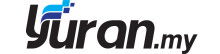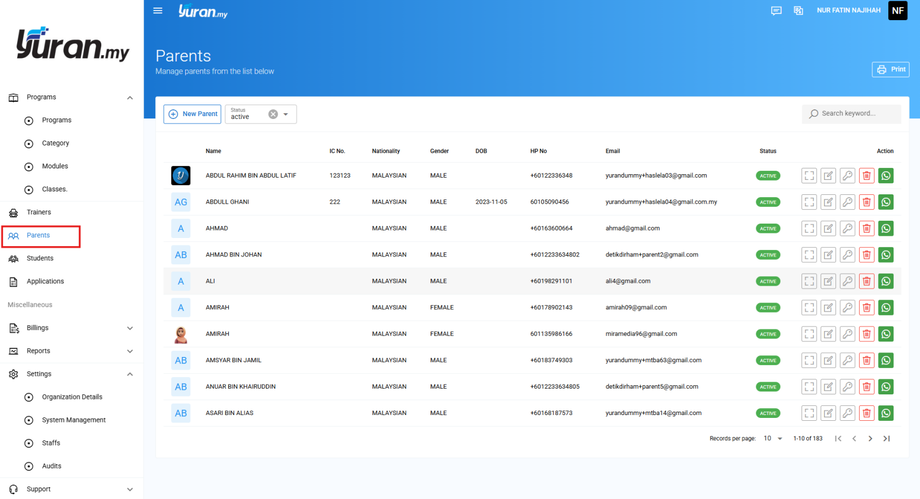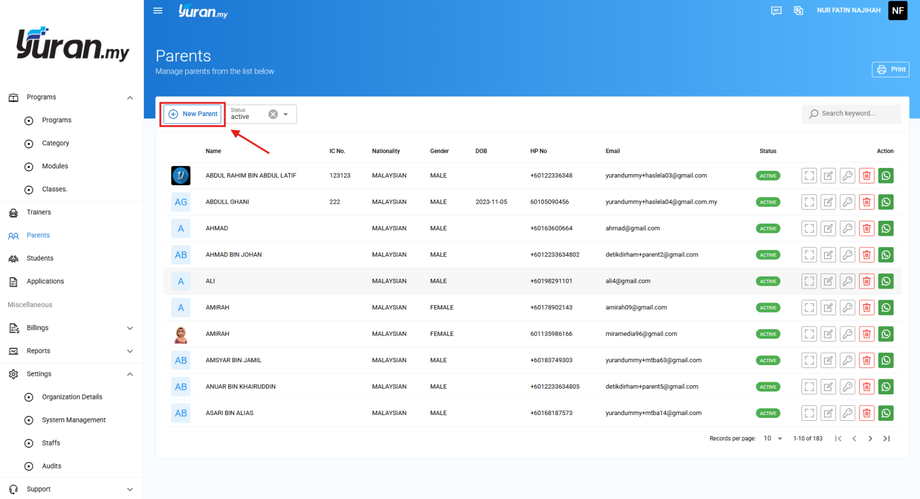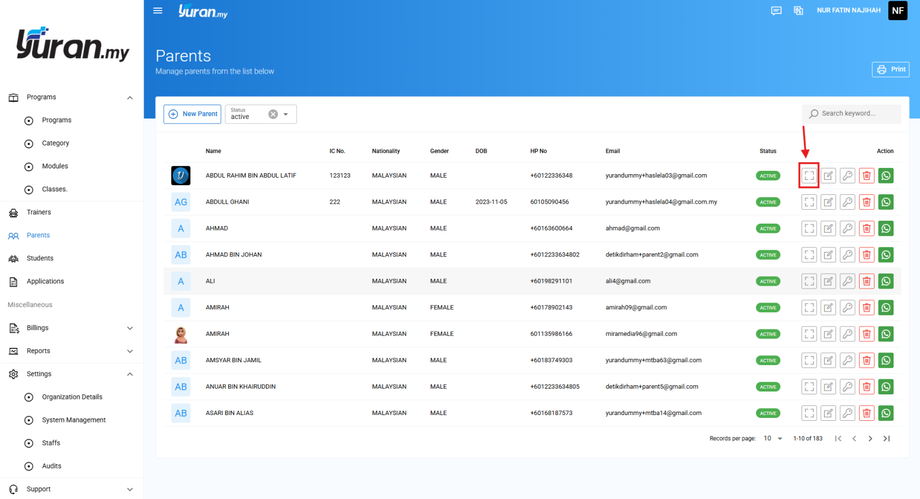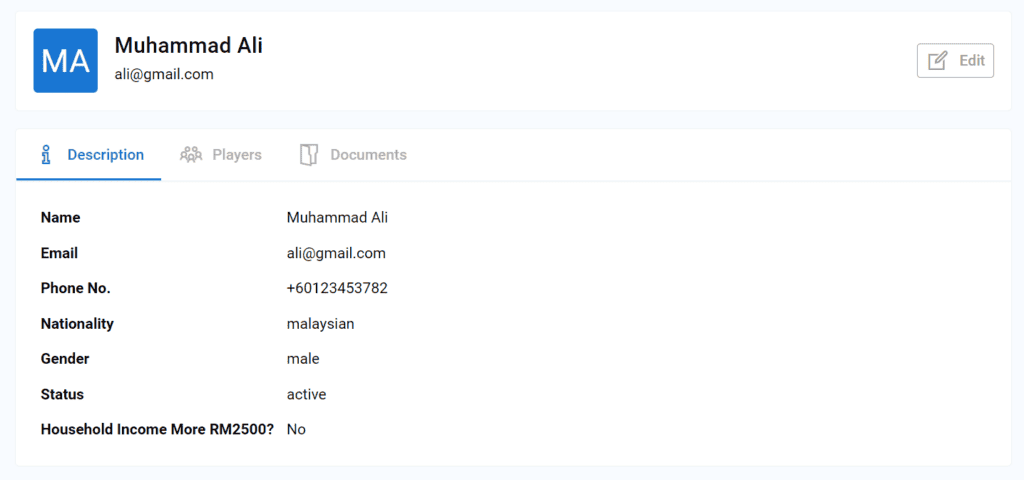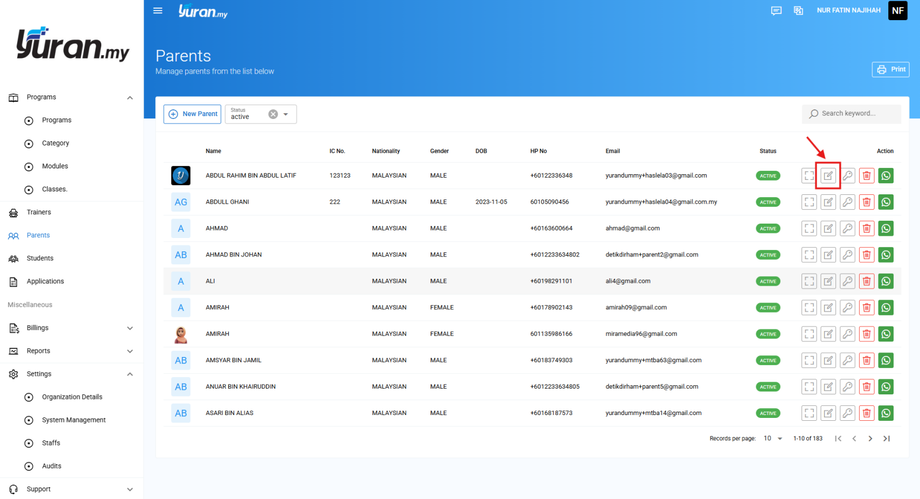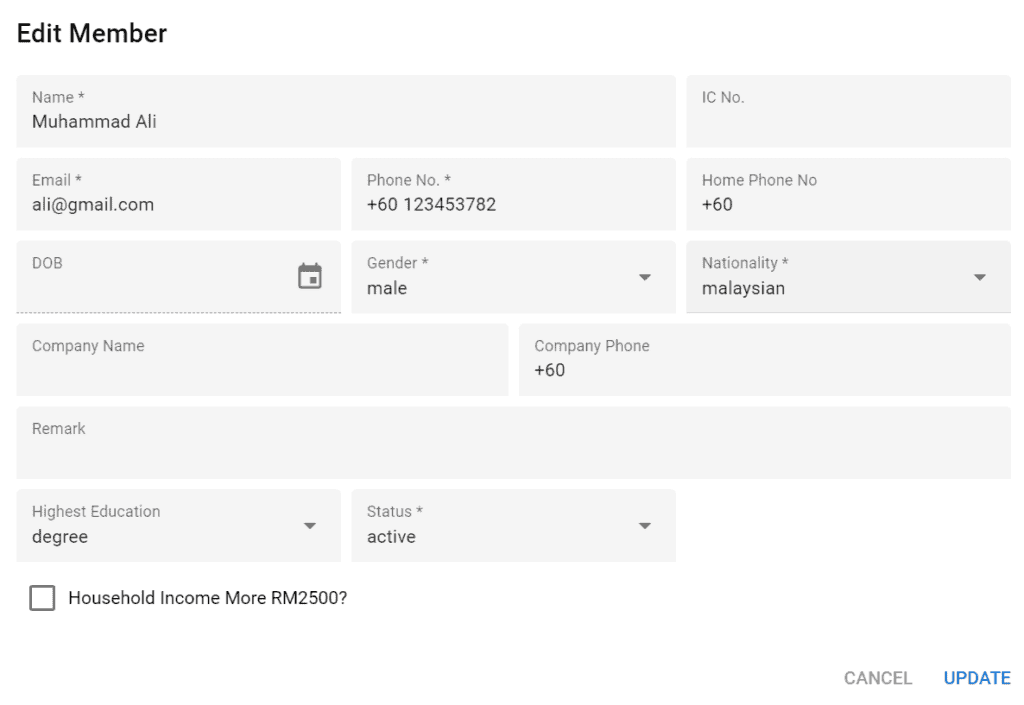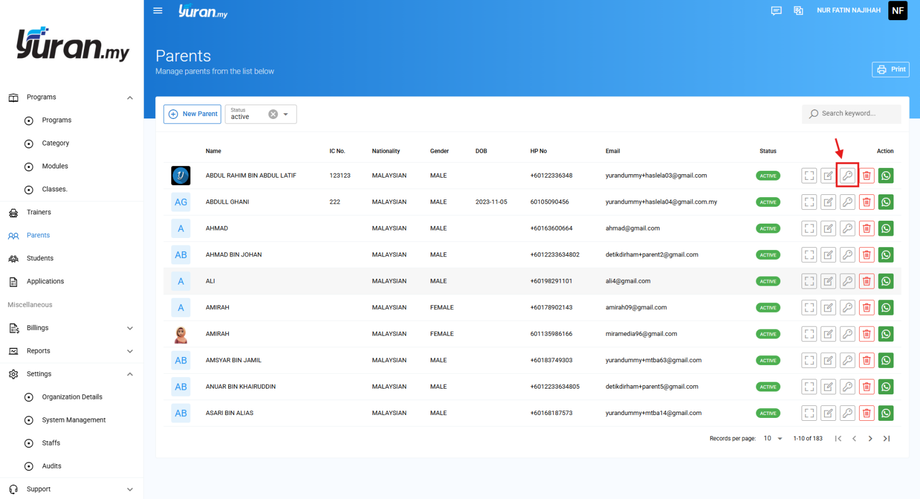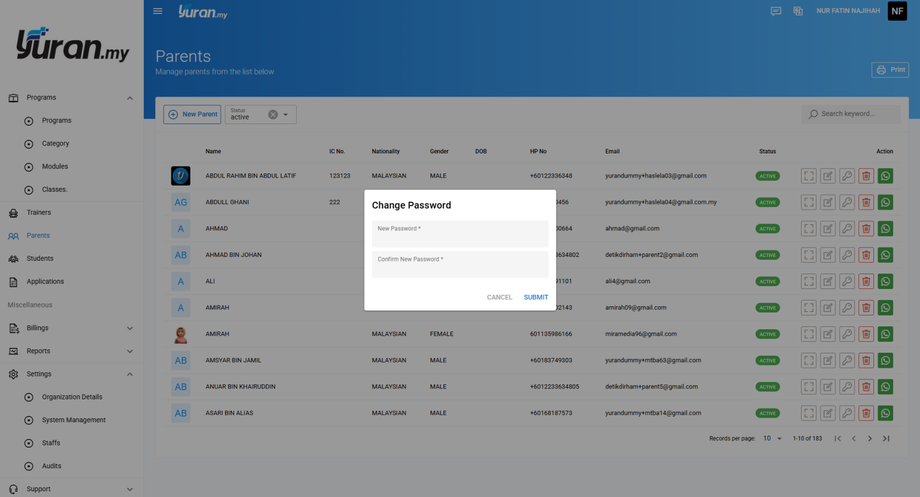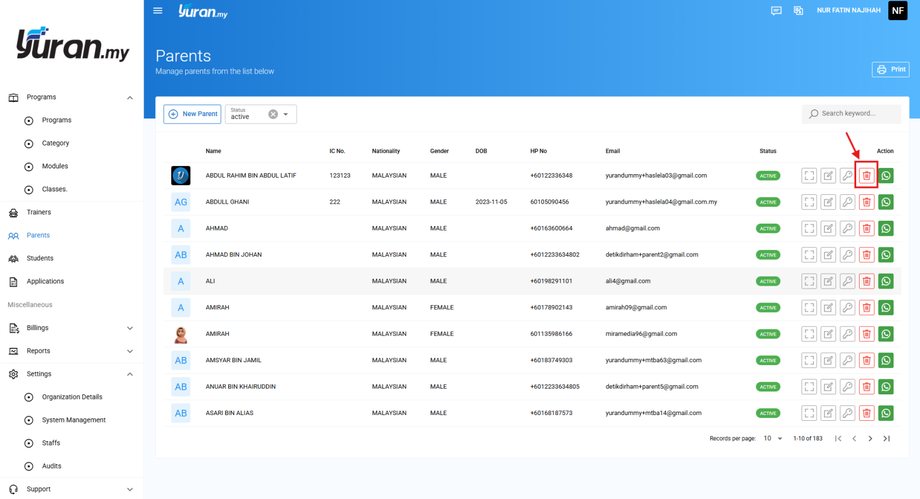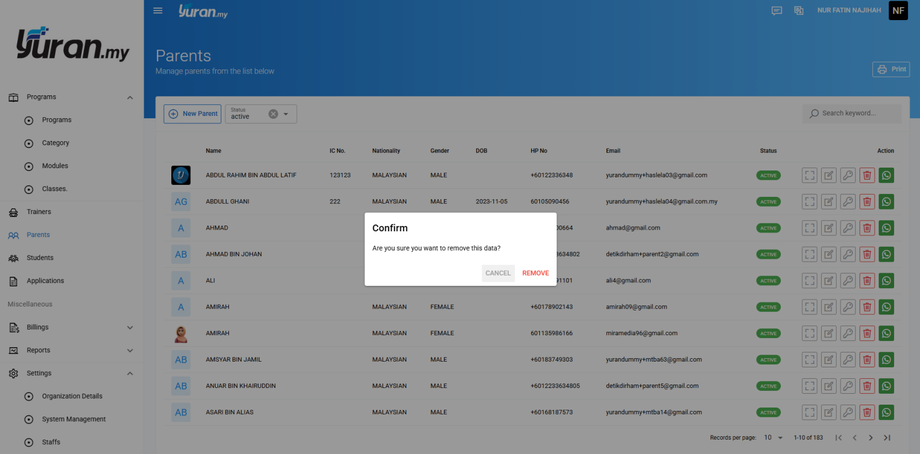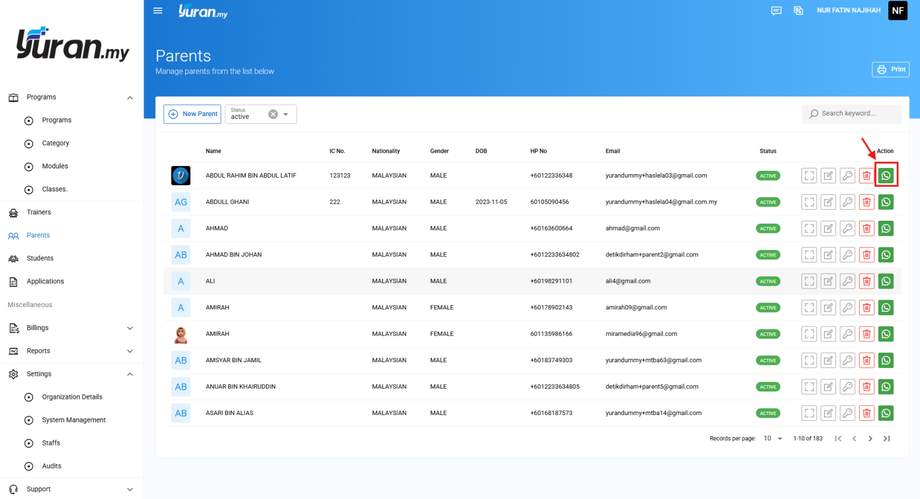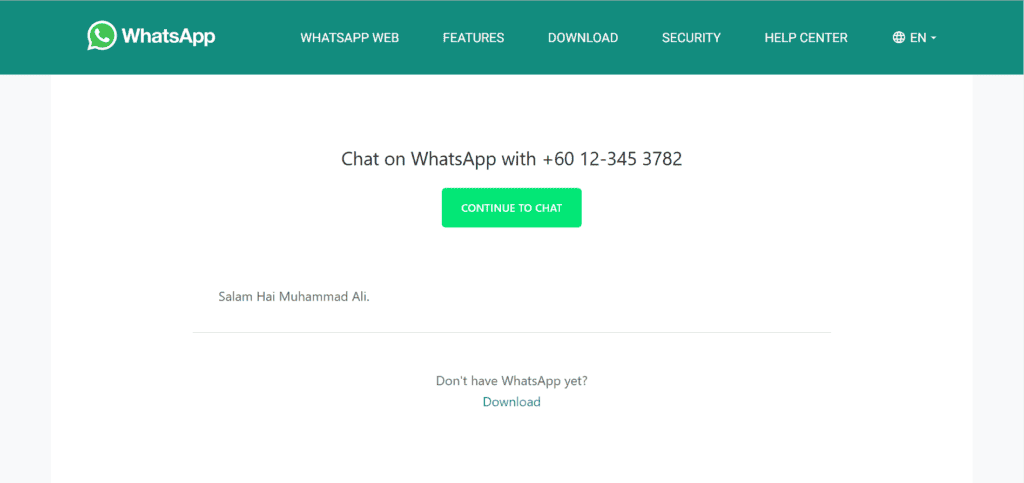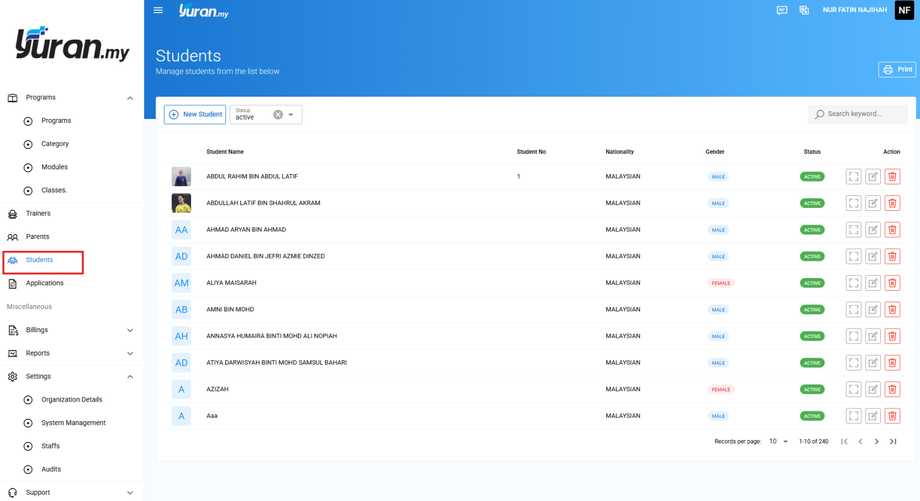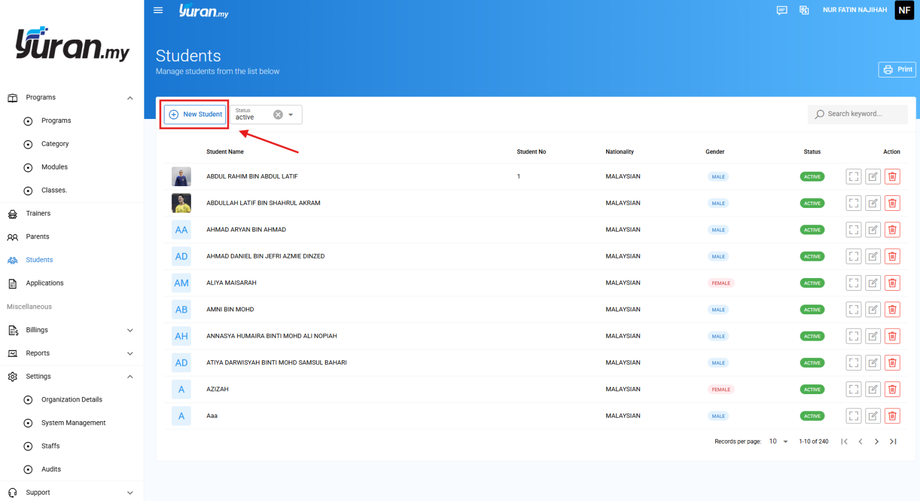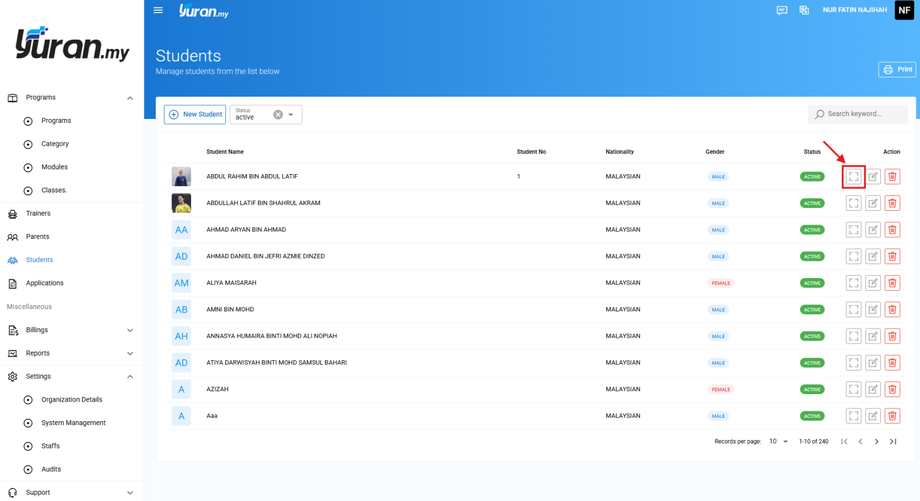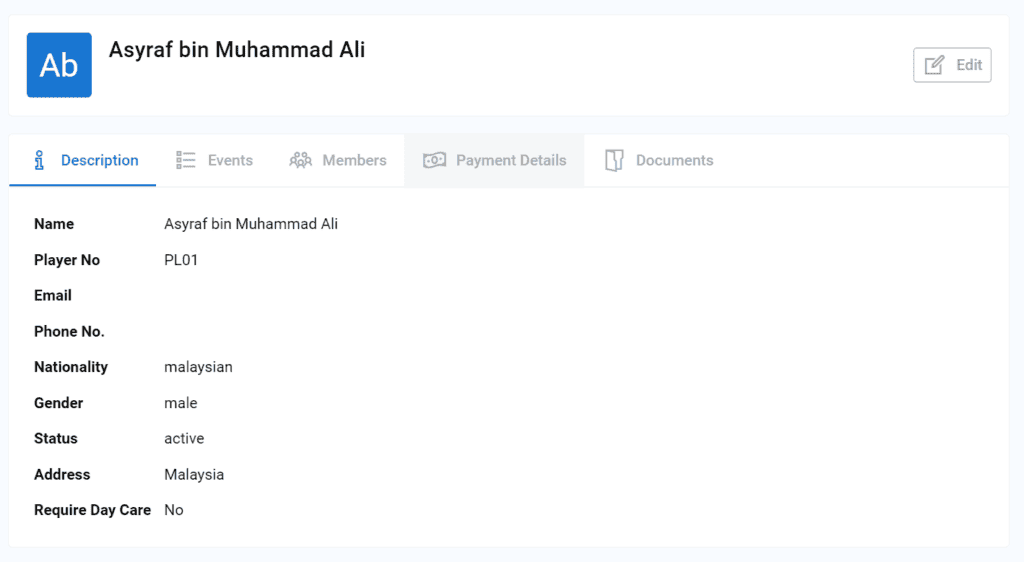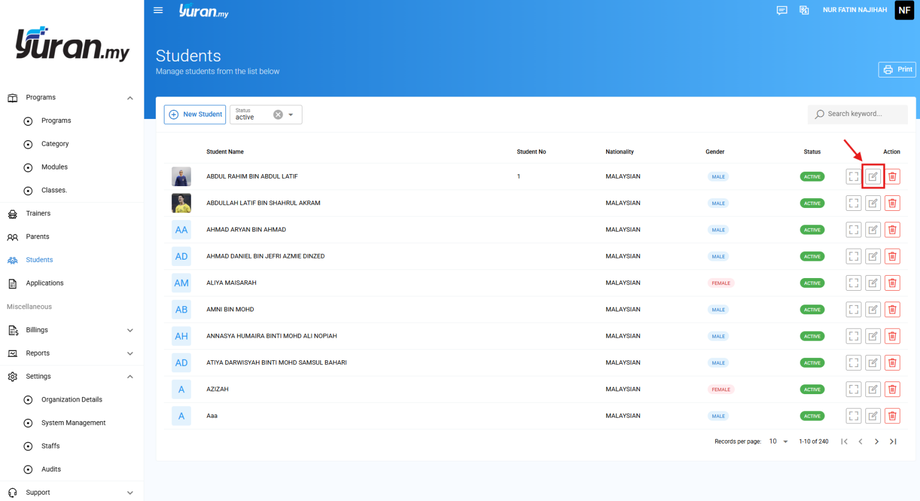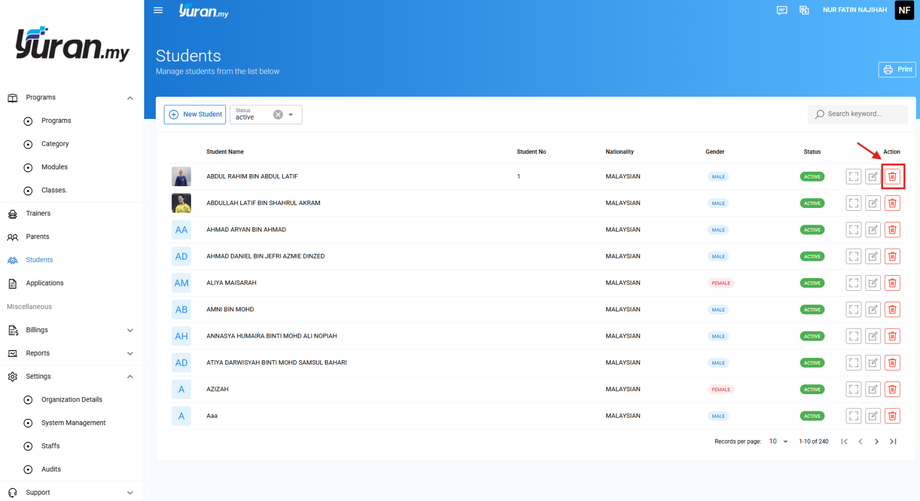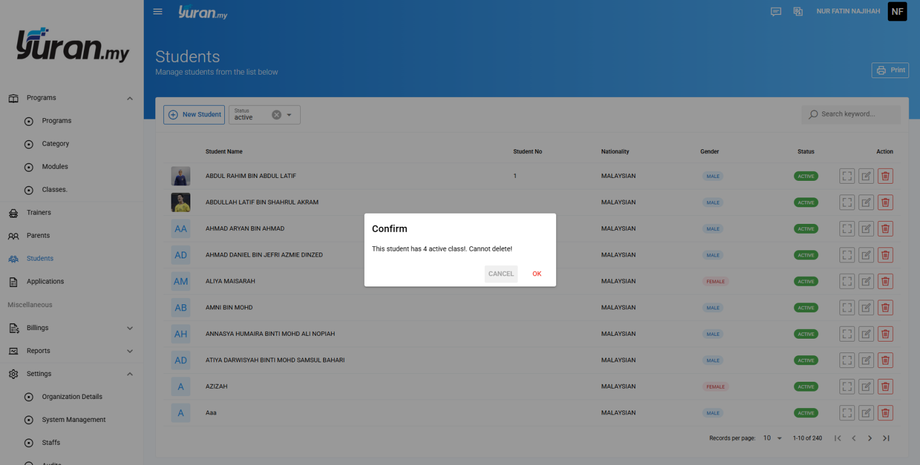Step 3: Parent and Student
3.1 Parent
3.1.1 Register New Parents/Members
3.1.2 How to View Existing Parents/Members?
3.1.3 How to Edit Existing Parents/Members?
3.1.4 How to Change Password for Parents/Members Account?
3.1.5 How to Delete Existing Parents/Members?
3.1.6 Additional Feature for Parent/Member page
Video Tutorial
3.2 Student
3.2.1 How to Register Students/Players/Assets?
3.2.2 How to View Existing Students/Players/Assets?
3.2.3 How to Edit Existing Students/Players/Assets?
3.2.4 How to Delete Existing Students/Players/Assets?
Video Tutorial